In some download versions of Ultra, the archive will have unique name of randomly selected letters. Double-click on the installer program and you will see the dialog at right: Follow the instructions in the installer. After the installation is done, you will then see the product activation dialog, shown at left. Get your serial number at dvfilm.com/serial. The serial number will be emailed to you. Fill in the serial number at left, and enter the System ID and serial number into the webpage at dvfilm.com/activate. Enter the Activation code into the space at left and click OK. Note: the demo version of Ultra does not require activation. The the Raylight control panel shown at right will appear. Choose your settings: Visual Fidelity on Playback Set to VIOLET (Max Quality) for final rendering or stepping through individual frames at high quality. Not guaranteed real time playback for older computers. Set to RED (Low Resolution Proxy) for low cost computers with one media hard drive. Approximately 1/4 resolution. "Proxy" means a temporary substitute for the original frames. These settings can be changed very easily later on as you edit the movie. Regardless of what setting you choose now, you can always switch to VIOLET and the highest quality, for the final output. Compression (Output) Settings Output Folder - Click the "Browse" button to create or select a folder on your media hard drive to hold the Raylight system files. Do NOT use your system drive (usually drive C), as it will be too busy providing data for the applications and operating system to provide smooth playback. Default System Advanced Options Do not use these options unless you have read the full documentation at dvfilm.com/help. They are not recommended for new users. Click OK to save the settings. Right-click the purple ball icon in the system tray to make the Raylight Quality Control Panel to appear (see at right). This control panel will stay on your desktop and overlay your video editing system screen. If you use Raylight RED you will use the panel while editing to change the Raylight quality settings during playback. Many users will not need this control panel, they will always use Raylight VIOLET. If you have a dual-core CPU and a fast disk drive such as a 3GB/sec SATA Raid, you will probably use VIOLET mode all the time. If you do use RED, when you render the final version of your movie, you will always select VIOLET before rendering. Raylight RED (Lo Res Proxy) for editing with low-cost computers. Approximately 1/4th resolution.
Step 1: Download the Raylight Installer (RaylightUltraSetup.exe) to your desktop or work drive.
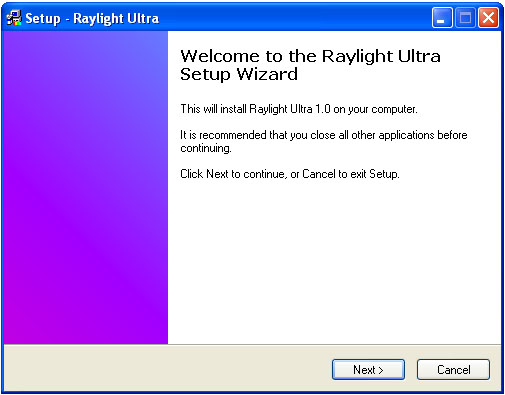
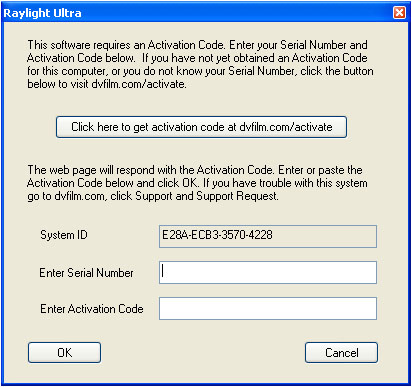
Step 2:
Step 3:
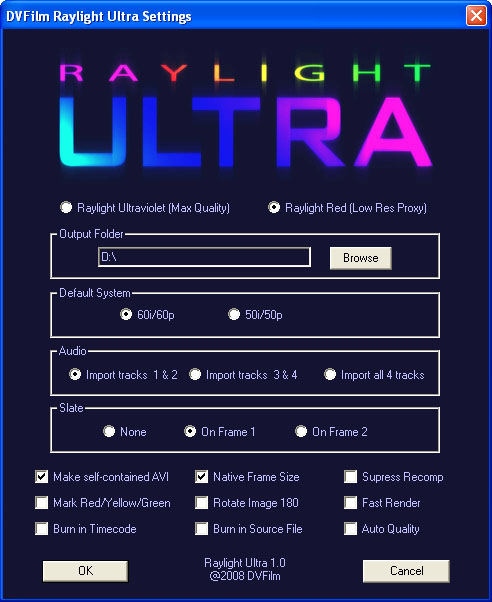
![]()
Raylight VIOLET (Max Quality) for real-time playback on fast computers and final rendering or stepping through frames at high quality.
![]()